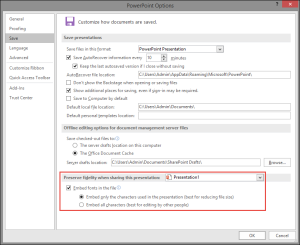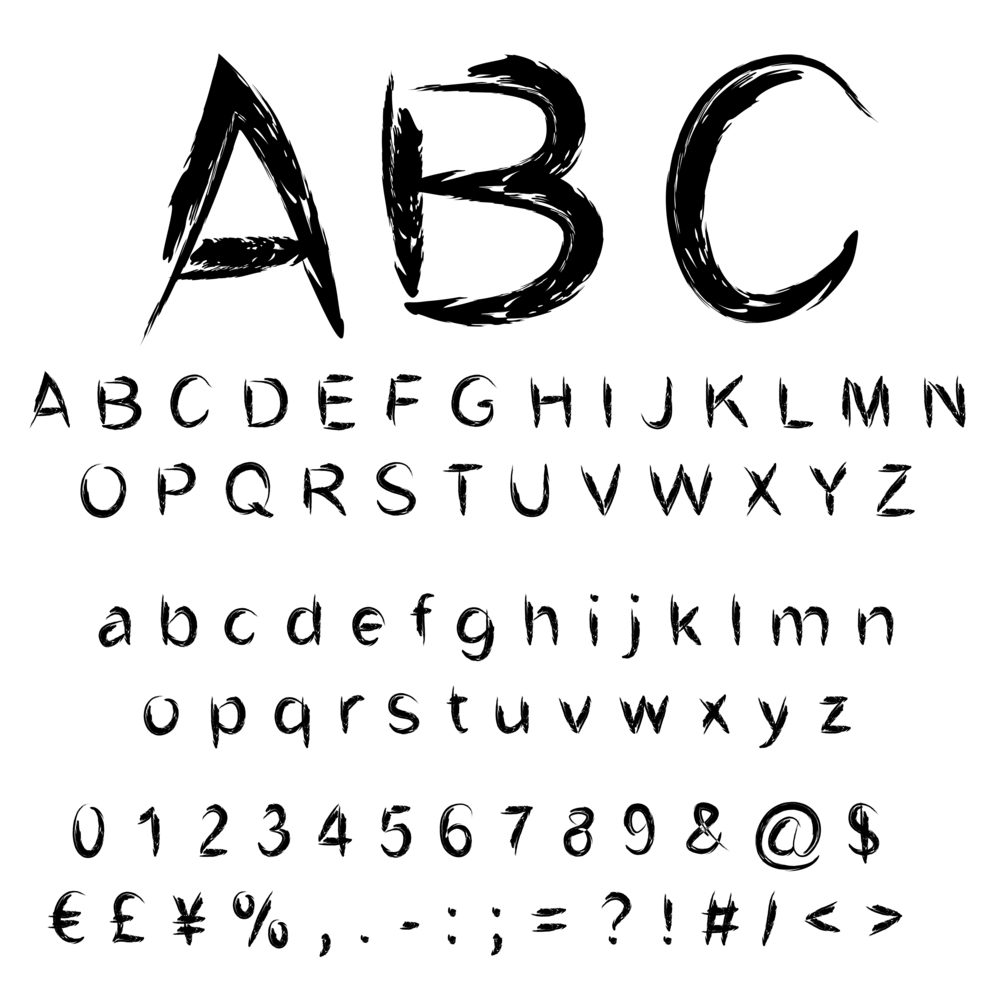
Using the right Powerpoint font can have a positive impact on your audience’s understanding of your message, and their reaction to it. Typography is an integral part of design, and it plays a big role in the effectiveness of your PowerPoint presentations. And not just from an aesthetic perspective.
The first mistake a lot of people make when choosing their PowerPoint font is looking for something ‘cool’, and many users are quick to write off fonts like Arial for being boring. Don’t fall into that trap. When it comes to many PowerPoint presentations functional is more important than fancy, and some of the most standard-looking fonts are also the best at making your slides look clean and professional.
An added bonus is that standard fonts are installed on most computers, so there’s no risk of your presentation not displaying correctly on other machines.
Which fonts should I avoid?
Handwriting-style fonts such as Mistral and Viner Hand – while fun in some situations – can make your slides look unprofessional as well as being virtually impossible to read from a distance. Similarly, ‘quirky’ fonts such as Comic Sans are more appropriate for material aimed at children than corporate presentations.
Display fonts such as Forte and Stencil should be used sparingly, for example as large headers. Never use a display font for text smaller than 14pt.
Serif or sans serif?
Sans serif fonts (the ones without curly bits) are usually the best choice for headers. Arial, Helvetica, Tahoma, and Verdana are just a few of them. Serif fonts (with curly bits) such as Times New Roman are great for body text and will make text-heavy slides more readable.
Things to keep in mind when choosing a PowerPoint font for your presentation:
Font size
Depending on how your slides will be presented, the general rule for presentation content is the bigger the better. Audience members sitting at the back of the room won’t appreciate having to squint at 12pt text, and they’re definitely less likely to remember your message.
Readability
Presenters often layer text with other elements on their slides, such as full image backgrounds. Use contrasting colours or place colour bars behind text to maximise readability.
Consistency
Stick to a maximum of 3 fonts throughout your presentation – preferably 2. For example, one sans serif font for all your headers, and a serif font for the rest.
Audience
Different fonts appeal to different people, so keep your audience in mind when scrolling down the font list. If you’re presenting to a room full of finance execs, using a swirly, decorative font isn’t likely to earn you much respect.
If standard fonts just aren’t cutting it for your presentation, there are some excellent resources for free, high-quality fonts on the web. FontSquirrel is a popular site offering thousands of free fonts for commercial use. Browse by tag, classification, recently added, and more. Another excellent (and free!) option is Adobe Edge Web Fonts – brought to you by Adobe, Google, and designers across the globe.
As we mentioned earlier, using a downloaded font can be risky if your presentation will be viewed on other computers that may not have the font installed. If you’ve used a True Type font (marked with a TT in the font drop-down menu in PowerPoint) you can embed it in the presentation file. This means the font will be sent along with your presentation and will display correctly.
To embed a font in PowerPoint 2016:
- Click on File and then Options
- Select Save in the left pane
- Check Embed fonts in the file in the Preserve fidelity when sharing this presentation: section
- Choose the option that best applies to your situation under Embed fonts in the file
- Click OK
Note: Embed functionality is not available in PowerPoint for Mac 2016
You must be logged in to post a comment.