Headers and Footers in Word documents contain ‘extra information’ such as page numbers, chapter titles, and footnotes. Headers appear in the top margins of each page, while footers are displayed in the bottom margin. Word provides several built-in header and footer layouts, as well as the option to customise your own.
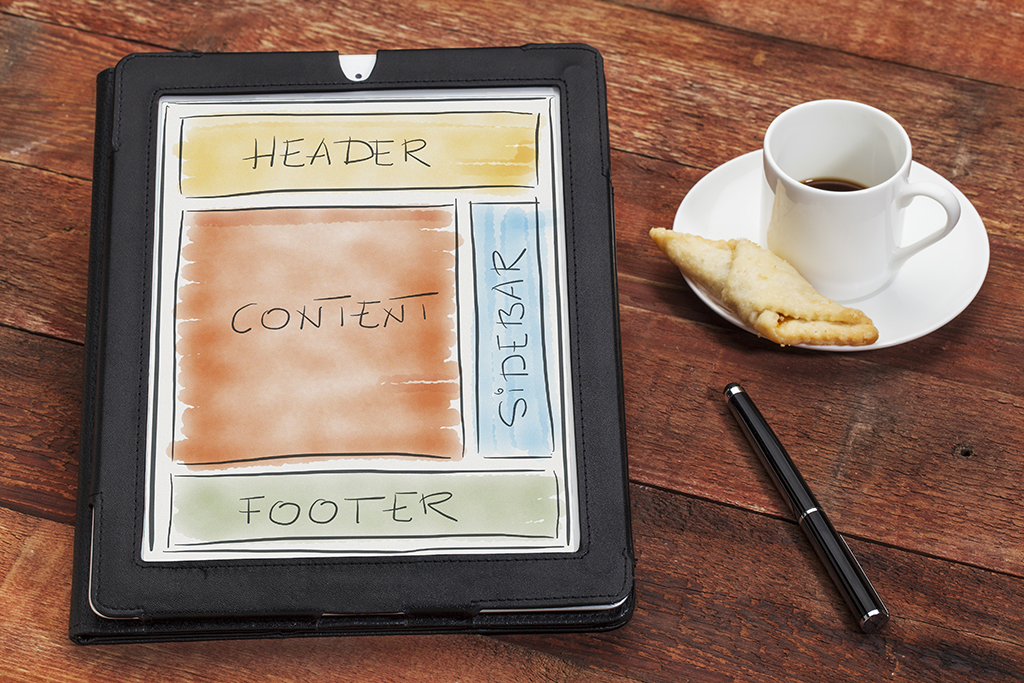
Now, we know that even novice users are capable of going to the Insert menu and sticking a page number on the bottom of their documents. But headers and footers actually have a lot more potential than that!
Here are 4 ways headers and footers can add value to your Microsoft Word documents:

Information
If you’re just creating a simple document, you can use headers and footers to include information such as company names and author names. You can even take this a step further and include fields that will automate this information.
Word has Header and Footer Styles that you can edit to change the formatting of the text in your headers and footers. Bear in mind that any formatting changes will affect every header and footer in your document. We use custom header and footer styles and this works perfectly when you have a combination of landscape and portrait pages and need your header or footer to adjust to suit.

Organisation
You can use headers and footers to include information such as page numbers, dates, and chapter headings to help organise longer documents and improve readability.
Inserting page numbers within shapes is an easy way to add visual appeal to your documents.

Branding
Headers and footers can also contain images and graphics, such as company logos. This is one of the easiest ways to quickly and easily reinforce your brand on your documents.
It’s also really easy to do – just make sure the header or footer is open (editable) and then go to the Insert tab and add an image the way you normally would in Word. There are a couple of things to bear in mind when doing this. Take note of the text wrapping settings (we suggest you set images for example to “behind text”), you can set the exact placement of the image here too. Logos would normally be set to “In line with text” as a text wrapping setting.

Professionalism
There’s just something about chapter headings and page numbers that make documents look that much more polished. Even basic memos are instantly more appealing with orderly page numbers and a company name at the top.
This translates into readers being a) more willing to read your content, and b) more likely to take you seriously.
There are a multitude of options we don’t have space to cover here, such as adding page tabs, using section breaks to alternate between different headers and footers, and more.
If you’re putting together an important document, such as an annual report, contact our team – we know how to get the most out of Word’s advanced capabilities and how headers and footers can help improve the overall design.
You must be logged in to post a comment.
